I woke to an email about an ancient Shortcuts repo I had stored old backup files in. They were available as a place to save Shortcut files I had written about because the iCloud link sharing can be a bit flaky. They were so old it contained loads of .wflow files and I had forgotten it even existed, but they now need to be signed to work with iOS15.
Of course, I felt no need to update these, but thought it should be pretty simple, so tried to get them updated anyway. Unfortunately, I was wrong and the lack of detail in how to do this is pretty poor, but with a bit of trial and error I got them signed without issue – I hope.
Tools
You will need a Mac to do this. It is the only way I have found to reliably get everything signed using the command line. Some information online suggest that it can be done on iOS using SSH, but I couldn’t get this to work, and it felt very fiddly.
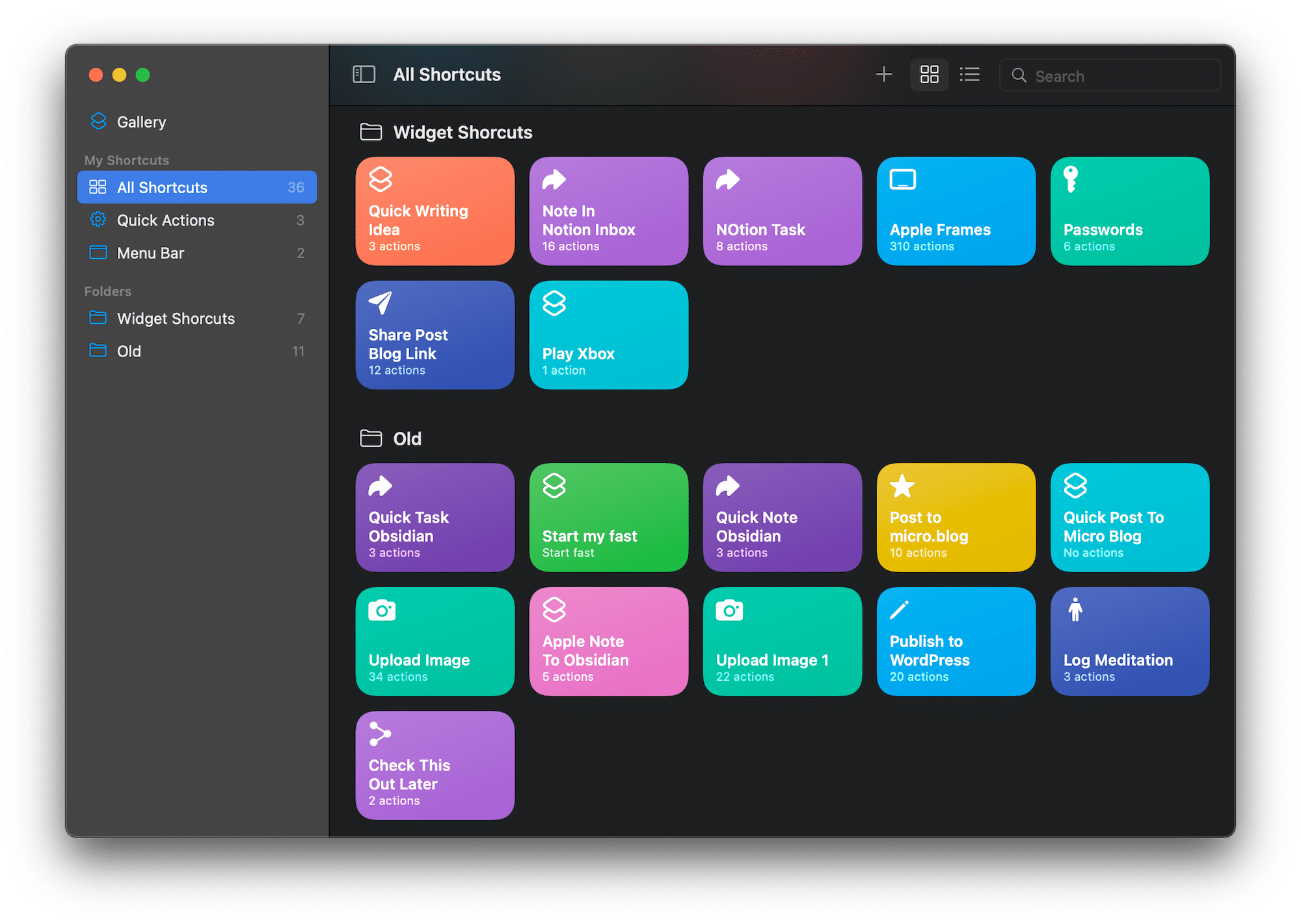
So to use this guide, you will need a Mac running macOS Monterey and be able to use the terminal app on your device.
How To Sign The Shortcut
Open terminal on your Mac, and cd into the folder containing the shortcut files. Use the following command to sign the shortcut file:
shortcuts sign -i a.wflow -o b.wflowWhere a.wflow is the name of the shortcuts file, and b.wflow is the name you want the signed Shortcuts file to be called. Due to the weirdness in names, I actually found it easier to rename my source file as ‘a’ and then rename ‘b’ to whatever I wanted it to become.
Who knows if Apple will change the requirement yet again, but for the time being, you will now be able to load the file into shortcuts on Mac or iOS without issue, as the new file is now signed.