If you’re a bit sad like me, one of the most interesting features of iOS 15 is Focus Mode. Bringing some much-needed updates to do not disturb that went before it, and also making your phone much more customisable in different situations.
Unfortunately, it is a first-gen product if ever I have seen one. Being overly confusing, and actually a bit complicated to understand. My biggest help in diving in to this was Matt Birchler’s excellent walk through video. This allowed me to get mine set up in three different scenarios.
Home
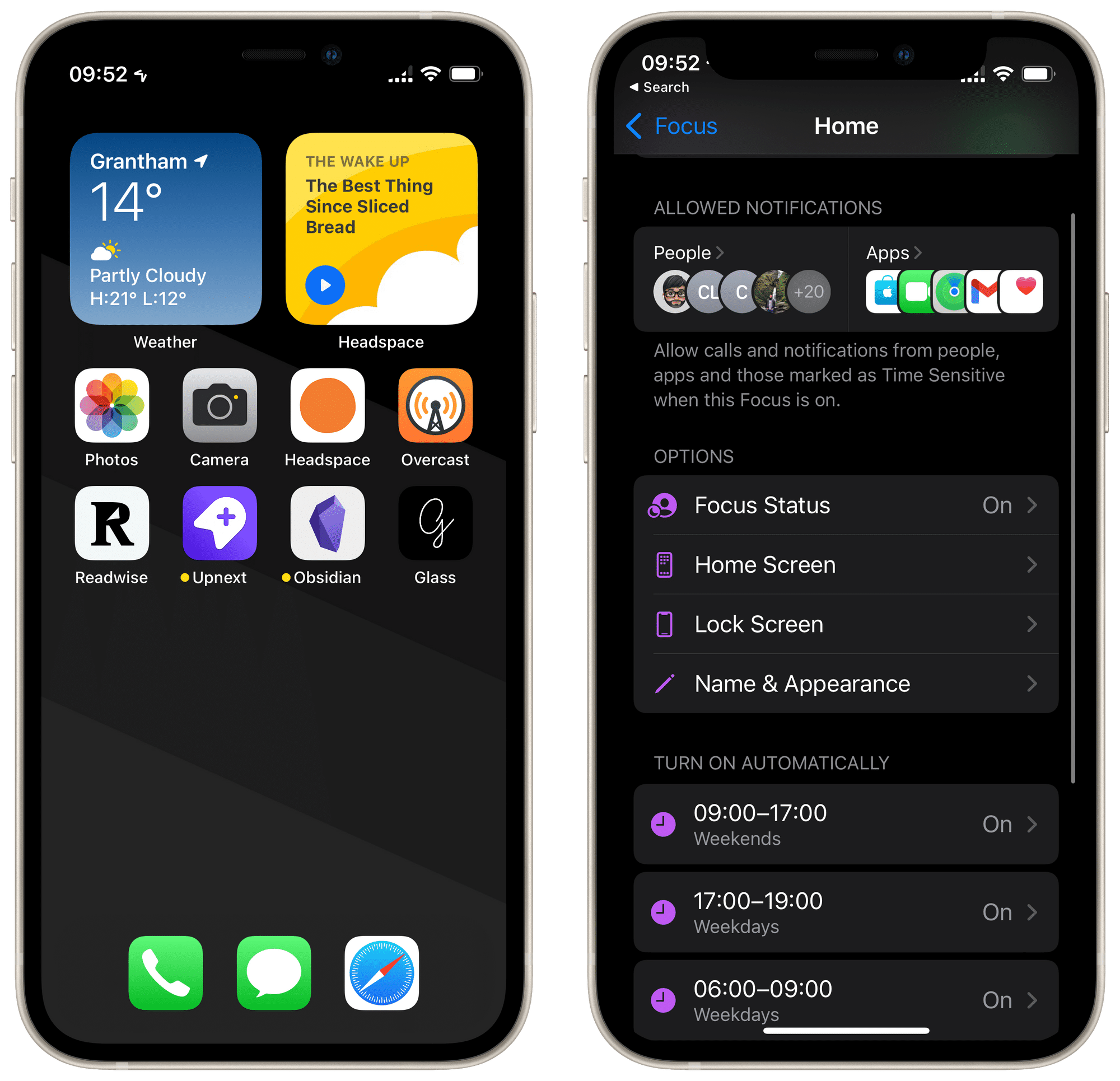
This set up was the easiest to implement as it represents pretty much where my phone was in ‘normal’ mode. Taking the regular set-up screens and making all the apps I have installed available. What Focus mode allows me to do now is remove the use of my work email app, and also make work people not able to contact me outside work time.
Now I am even less tempted to check me email, and also any rogue calls or text that creep through sometimes on days off are no loner an issue. This did take a lot of tweaking over a few days to get the contacts right, it would be great to see Apple do a bit of work on this, but it’s a good starting point.
Automation features allow me to switch this on effortlessly. I am in ‘Home’ whenever I finish working hours (early morning/evening) and all weekends.
Do Not Disturb
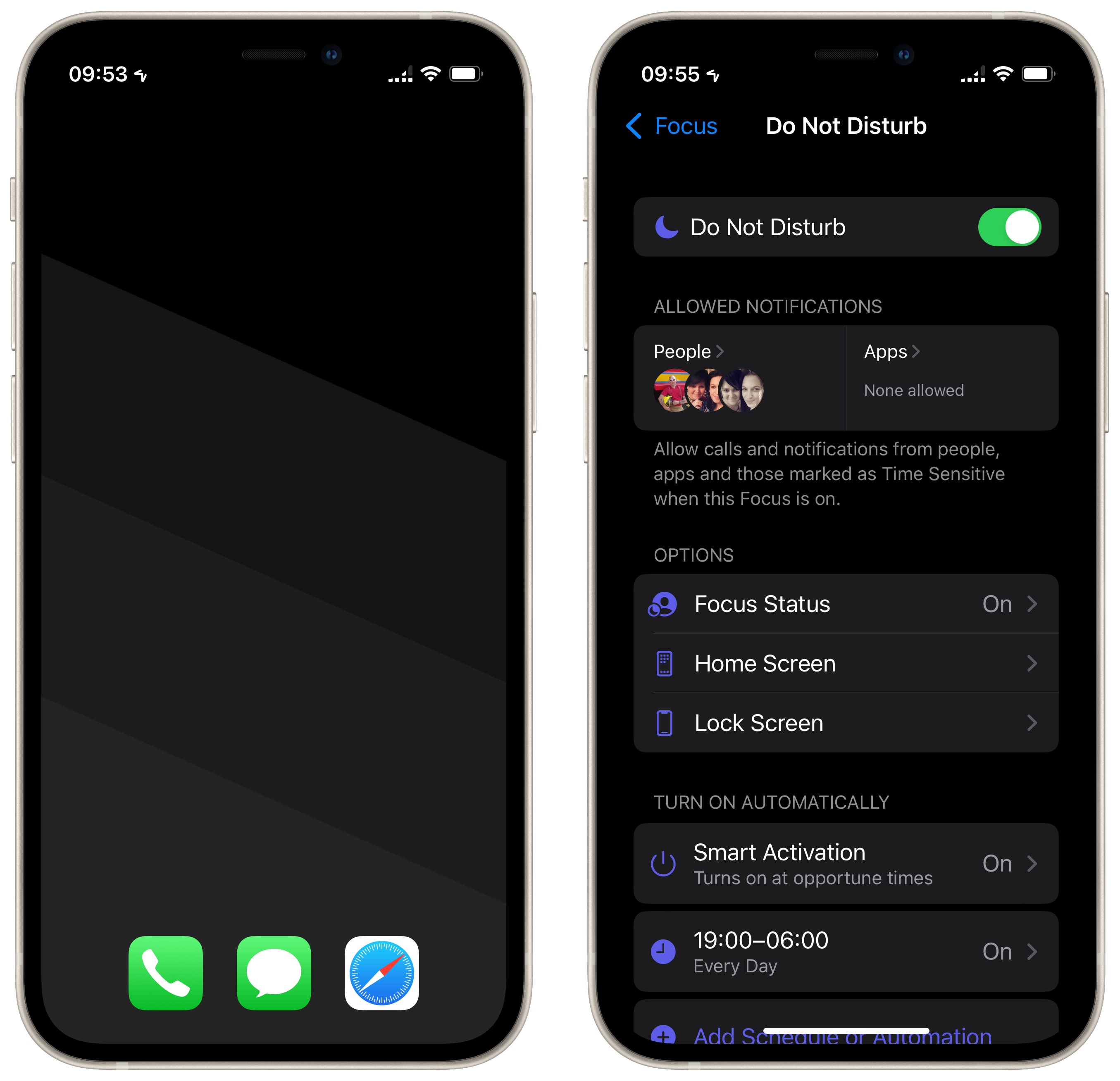
The best mode! Very similar to the DND I had set up previously but even more powerful. I have all apps restricted and only a very select few people can contact me (close family).
Due to being able to use different home screens at different times, I have put in a nice dark wall paper and made my screen empty using a fake black icon with MacStories Icon Creator Shortcut. This mode is active at night and whenever I am in meetings using Smart Activation.
Work
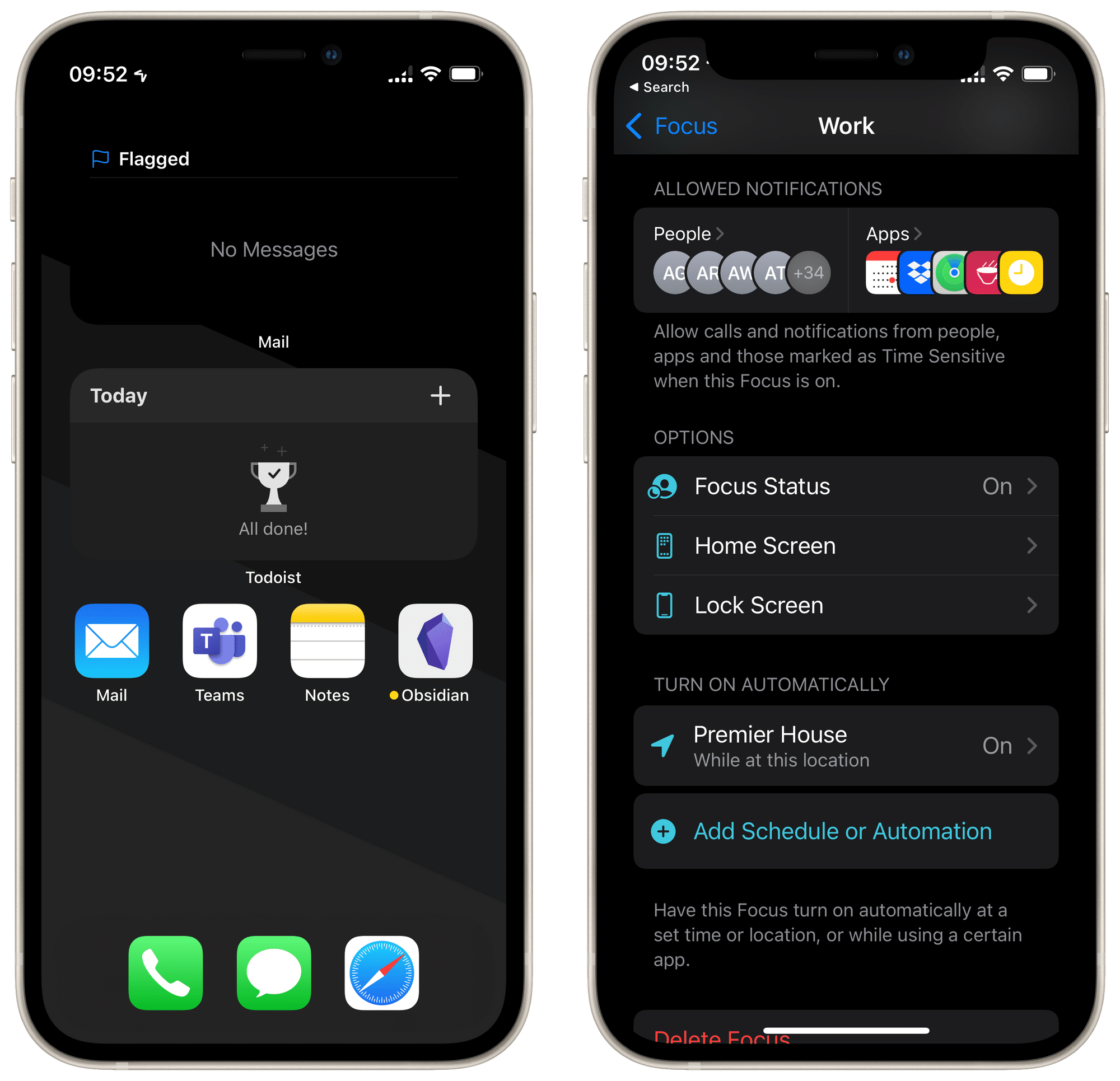
Any other time I am not home, I am working, so it needs it own mode. This mode removes all needless distractions and helps me work deeper. Bringing my task list and flagged emails in front of my face at every opportunity.
I love the location automation here that turns this on whenever I arrive at my office. Unfortunately, it doesn’t turn off if I leave, meaning that I had to use the ‘Home mode” switching at times outside working hours. I feel like I could go further with this set up, but it is fitting in very well and removing quite a bit of distraction from my day.
Improvements
My biggest take way from doing this is the surprising realisation on how unapproachable this feature is. It is both the best and worst new featured added in iOS 15. Due to this overly complicated UX, I would wager that most people won’t even try to understand it, which is a real shame. Outside this, there are a few things I would like to see.
Lists
The first being implementing lists of contacts. It gets quite messy having to add in all the people who can notify you. Adding in custom lists would help no end, or simply being able to select a few contacts that cannot contact you rather than having to add in everyone else.
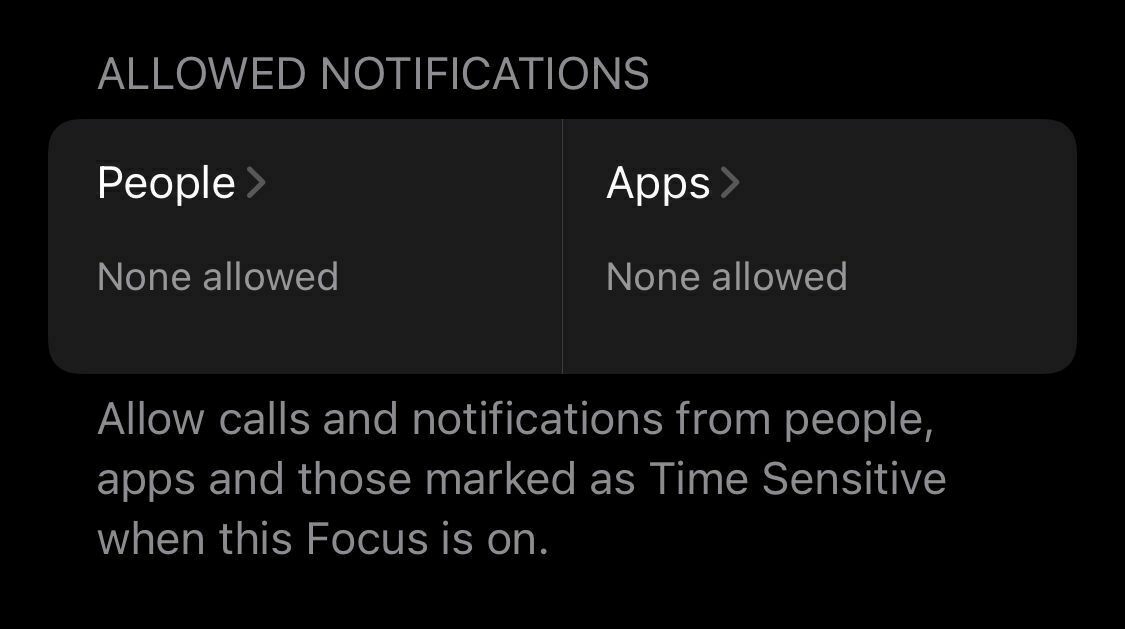
Icons
The icons on the Home Screen bug me more than a little, as they also display on my Apple Watch. Being able to add in restrictions to the ‘normal mode’ would help with this. There is no way to have a mode for every other situation, but also add in restrictions to apps and contacts.
Syncing
I love the way that this feature syncs across devices, but it’s all or nothing. Adding in selective sync or perhaps even a feature to only display notification on some devices and not others would be a massive improvement. I don’t mind being tapped on my watch, or something silently appearing on my phone screen at work, but don’t want it popping up on my Mac.
If this post prompts you to dive in and get something set up, then I would love you to share it with me. I think I can go further with this, but it took me so long to understand the feature and then set it up, I am reluctant to fiddle too much. Don’t let that put you off though, give it a go and see if you can improve your phone.