So. No apologies here, but I ripped off this idea directly from Matt Birchler’s write-up on his Things set up. Even though he is a strong believer in the ability of Things, and also everyone in the repliesseems to think the Todoist design is trash, I think very much that we have the same outlook on GTD. The basis of this revolves around “offloading your brain” so you can focus on other things.
I never set levels of tasks that I HAVE to get done each day, but I DO aim to get 3 main things ticked off each working day. This set up has been how I get everything done daily and also why I forget loads of meaningless stuff. I would love you all to give Todoist a try here. This isn’t a GTD set up, but it’s my set up and it all starts with the Inbox.
Inbox
More or less everything starts life in here. All my tasks from heavy-duty projects to simple reminders start life as a string of text in my inbox. Having tried almost all the major task managers, I am sure most people would agree that Todoist does it best for just dumping everything in and this is the reason why I struggle to take to any other app.
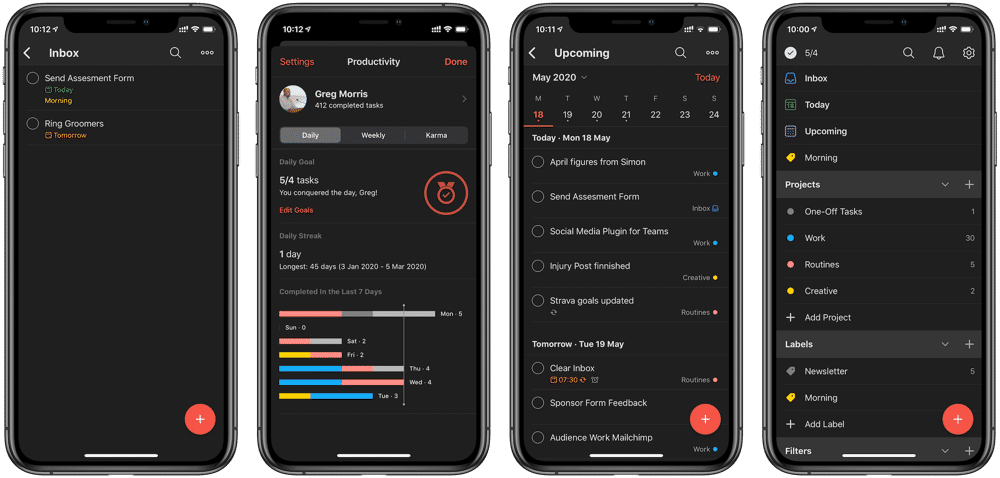
Whenever any tasks arise I use the Mac shortcut or the widget on iOS to quickly add it to my inbox. If the task can be done straight away and within 5 minutes this is the only time it doesn’t get added because I will complete that task straight away. If I know when it needs to be done I can allocate the due date then in natural language and forget about it.
The power of being able to just type out something like “follow up with Geoff in 2 months #work” and never have to think about it again is the biggest thing that improves my productivity and also my mental health.
Moving And Tagging
I have a recurring task to sort my Inbox at 7:30 every morning which is usually the time I am sitting down at my desk. I tried doing this as my last thing each day but it didn’t stick. My habits dictate I never leave work without having completed everything or moved things to the following day so this became the best way for me to pick anything up that has been missed or cropped up later.
The next stage of my to-dos life begins when this notification goes off. I then go through all of my tasks, allocating them due dates and times and moving them to projects. As with the Inbox, if I can do this straight away and within 5–10 minutes I will do this task and cross it off. So, not every task lives a long life or makes it any further than my inbox.
Projects
I don’t use Projects as Todoist intend, or indeed how any task manager apps think you will use it. This is simply because I never really have many large scale projects to complete. I have just a few that I use more like areas that my task relates to. These are:
- One-Off tasks – anything that I need to get done and that’s the end of it. Most home things end up here.
- Work – most of my stuff ends up here, small or large tasks to get done. Going forward my team will move to a shared Task managing platform, so we can allocate things, but at the moment this is just me.
- Routines – Anything that is reoccurring such as put the bin out, read my meters, set my Strava goals for the week.
- Creative – any writing tasks or newsletter projects I want to complete. These usually contain a link to the relevant Ulysses Sheet.

The Upcoming Screen
This is where I spend most of my time, with the upcoming screen (previously next 7 days) of the Mac app open. This gives me an overview of the next few days, and allows me to put in times if I need to and arrange my day fully. There is never a time that a task doesn’t have a due date, so this screen gives me everything.
I am not afraid to push something if other things crop up so from this screen I can just drag a task to another day, but also add tasks for other days effortlessly. Before the upcoming screen I found myself switching between areas depending on what I was doing, so now things are much more streamlined. I have a calendar subscription set up for an overview if I am not sat at my desk, this works really well with the Stock iOS app.
Little Tricks
I have picked up some little things over the few years I have been using Todoist that really help me. These don’t fit into any area but are worth sharing anyway.
- Event Tickets – if I am going anywhere I save a PDF of the tickets (either the email or the web conformation) attach this to a reminder that pops up and the event start time. That way I am not searching my emails when I get there.
- Morning Tag – This is a new one stolen from Matt, but is working very well. Instead of trying to guess times, anything that I want to do first thing I allocate a Morning tag to.
- Drag in Emails – If you use Apple Mail on Mac or iPadOS you can drag in an email as a Todoist itemand it will link straight to it. Mind Blown.
- Browser extension – Get this to save any Safari links you need to refer to.
- Due dates based on last completed date – If you want to set a reoccurring reminder for a length of time after that last one use a ! After the every. For example, “task every! week” will create a task one week after you complete the last one.
Improvements
There are a few things that I do desire from Things. None of these are critical, I wouldn’t say I miss them, but would help for my specific use case.
- Create Project – There are times when I create items that then turn into a much larger project. I currently have to copy these into a new project, but in Things the option exists to create one from an item.
- Someday – I long for this to be an option in Todoist. I just like to dump longer term things into here and leave them to plan later. I have tried to do something similar with tags but it just never really stuck.
- Start Dates – oh boy this is a big one. I want to be able to set a start date for some tasks that take a while or are easier done slowly over time such as writing my newsletter. Currently, I have to set a “start newsletter” task and then another “finish newsletter” task. I would love to set it as a current task or ongoing task in Upcoming.
- Calendar Items – Another big one I would love is to see upcoming calendar events in the Upcoming screen, so I can work my tasks around meetings.
The End
There are a ridiculous number of apps and services I have tried, and I still get suckered into new ones all the time. However, Todoist works well for me, and has done for years. My set up has gone through so many changes that it doesn’t resemble anything like what I started with and will probably change in the future. The great thing is that Todoist is available everywhere, and is improving all the time.