For years of my life, I have never strayed away from the mouse supplied with my computer. That usually meant horrible PC vendors attempts and more recently an Apple Magic mouse or trackpad. There isn’t much magic about these mice, and it’s only when you use one all day every day that you realise just how uncomfortable it is. Sure you can use gestures, but it’s just far too flat and unergonomic.
With this, my journey into finding a suitable mouse lead me down far too many YouTube rabbit holes – but I landed on the Logitech MX Master 3. As you may already be able to tell this is the third iteration of Logitechs well thought after MX Master range. This new version is an iteration on the first few but offers a few tweaks and changes that make it a worthy upgrade and the best version to date.
Ergonomics
I don’t think I am alone in thinking that the most important thing from a mouse is comfort. It can have as many buttons and gestures on it as you like, but if it’s shaped weird or just wrong for your working position, then you’re going to struggle. The high curves and comfortable rounded edges of this mouse make it one of the most comfortable I have had the pleasure of using – as long as you’re right-handed of course. The MX Master 3 fits perfectly into my hand, and also anyone else that has laid ether hands on it.
There is something weird about other people using this mouse because it feels so personal to you. The customisation options and buttons feel part of you and the way you work. It’s full click things, glowing things and more scrolling stuff than you can shake a stick at. When you think you’ve found them all, Logitech throws a few more in there hidden under the thumb rest or underneath your palm.
What they didn’t include was a place to store the accompanying dongle, but I’m not sure if you need this with modern laptops and tablets. Mine is still sitting in the box after using it once. However, this mouse offers a vast range of connectivity to Mac, PC and iOS.
If you’re stuck, it works over USB and not only that you can charge it and use it at the same time! What a revelation. Battery life is ridiculous for the charging time it needs. Plug it into a USB cable and leave it an hour and you’ll be good to go for a reported 70 hours. In fact, in the two months, I have been using it I have charged it twice and been using it upwards of 6 hours a day.

The great thing third party mice usually allow you to do is to have multiple devices set up at once. The MX Master 3 is no different, allowing you to switch between 3 different options at the touch of a button. Meaning you can switch to using a different computer or as I have seamlessly switch between macOS and iOS with the touch of a button. If you know the pain of having to unpair and repair that Apple requires, you’ll understand why this is a massive deal. When using the MX Master 3 with iOS and the new 13.4 update it works very well indeed. However you miss out on all of the customisations and some of the gestures — so this isn’t all good news.
The multi-paring options are for those that may use a different machine at home and work, or perhaps switch between a desktop and laptop, which is where maybe the black magic function of the MX Master 3 comes to light. Logitech Flow introduces another level above universal copy and paste. Only by having your devices on the same wi-fi network, you can seamlessly copy and paste files from one machine to another, even across operating systems.
Logi-Options: Loads Of Them
What is most surprising is that they manage to do this with minimal setup and a lot less hassle than I expected. You will need to grant Logi-options, the supporting software, some permission when installing. Still, in exchange, you get the ability to customise every single button and scroll wheel on the device to your liking. It doesn’t just stop at tracking or double click speed like some pointers. There are what seems like limitless options to customise all interaction and even change this depending on what application you are using. Especially great for those with very particular workflows or interaction needs.
Logitech provides a few default profiles and will offer to install these for you so you can see what other people use for each app. However, it takes very little time to build up a robust handful of shortcuts for your most-used functions. For example, I have set the forward button to act as a shortcut back to Selection (V) in Illustrator and the back button as the pen tool (P) — these are my most used tools, and I switch back and forth all the time. This may seem pointless because these are straight forward keyboard shortcuts, but I can worry about other things instead of reaching out for my keyboard.
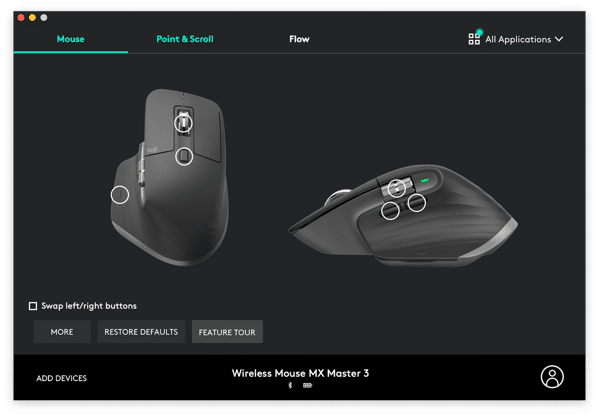
I was soon saving loads of time adopting shortcuts into my workflow and scrolling around with ease in almost every application I have. The MX Master 3 features both a horizontal and vertical scroll wheel for the ultimate ability to move around a canvas or scroll through your timeline. The most interesting of which is the vertical one, which now uses magnets to minimise noise and remove wear and tear. It still retains the easy switching between tense and free-scrolling that other versions have – the downside of which means I leave it spinning for way longer than I should. What can I say it’s my desk fidget spinner.
One of the best buttons to master (excuse the pun) on this mouse is the gesture button. By using the button under your thumb, it allows you to have five different shortcuts built-in. Press to open mission control, hold and move backwards for expose, or side to side to switch between apps. If you don’t currently use gestures on your Magic Mouse or Trackpad, the MX Master 3 will persuade you to start using multiple desktops and master expose for good.

TL;DR
All these words above boil down to one thing. This is the best mouse you can buy for productivity. It’s going to cost a little more, but it’s going to speed up your workflow no end. The MX Master 3 is overkill if you don’t spend a lot of time at your desk, but it’s the real deal for everyone else. One of the few things I haven’t suffered any buyer remorse over for a long time and I don’t see myself going back to uncomfortable Apple mice ever again.