Notes apps are a strange thing to review. Everyone already has one built into iOS, and the vast majority of people will never look anywhere else. I was one of those people until I was able to delete first party apps, and much like replacing reminders with Todoist – I’ve replaced Notes with Bear. Here’s my review.
By calling Bear a notes app it is much more approachable. When in reality it is a Markdown editor at heart. Allowing you to add in formatting while typing, for sharing later or simply for your own use. With a couple of key strokes you can add in links, headings, tick boxes, and even images. However if that is too much for your brain to remember there are shortcut buttons at the top of the keyboard.
Whether you are jotting down a quick note to yourself, or starting a long page of prose, nothing will disturb your writing. Images can be inserted and formatted to your liking, meaning that as you type you will be looking at exactly how the document looks. This wont make a blind bit of difference to simple notes, but perhaps it’s time to take even your personal notes to the next level!
Subscription Model
Like many pro apps available now, Bear adopts the freemium model. The app is free on all platforms, with a monthly or yearly subscription to unlock pro features. Your use case may or may not need these features but they include:
- Sync all your notes between Bear for iPad, iPhone, and Mac. Powered by CloudKit. Learn more about Bear’s sync and autosave in Organise and publish.
- Export your notes to a variety of formats for publishing and sharing elsewhere.
- Beautiful Themes – eight at launch, and more to come, to give you just the right, comfortable environment for your creativity to flourish.
These are unlocked via a single subscription that covers all your devices, paid directly through the App Store. If you want to try out the Pro features you can claim a free week by signing up for the subscription, so you won’t be charged for the first week of use. So if you try it and don’t like the app, cancel before that time and you wont be chanted a penny.
For the benefit of the review I will looking at the best version available, so I will be testing the Pro version. Bare this in mind during discussion of things like sharing if you don’t want to pay the £1.49 a month or £13.99 a year subscription. To me the subscription is well worth it for sync and the sharing options, but take this into account before jumping in.
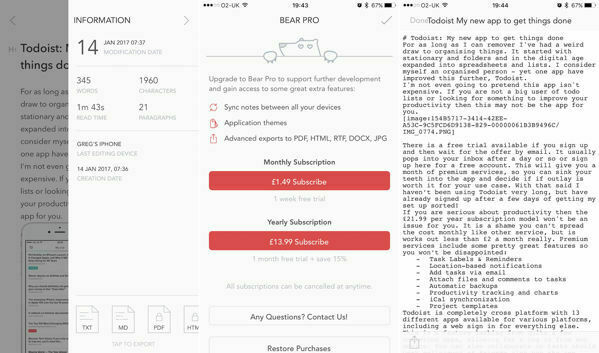
The Good Looking Notes App
Rarely do you discus the design and UI of what appears to be such a simple. Yet Bear is one of the nicest to look at and simplest to use apps I have come across recently. Often the pretty facade quickly slips when you are searching for options or digging into menus to find things hidden for no good reason.
Bear has been expertly designed in both aesthetics and function. All of your notes are listed on the left hand menu, which can be accessed with a right swipe. Once you are editing or looking at a note the developers have made all of the formation options available in a shortcut bar above the keyboard. This sounds a simple thing to do, but lots of others hide these away behind a formatting menu.
Bear takes on exactly the same design in its companion Mac app, which is also available for free. The Mac app supports loads of shortcut keys but as yet doesn’t support any touch bar keys if you’ve updated to a 2016 MacBook Pro like I have. This is a shame, as other apps such as Ulysses has already pushed into this field, but it will only be a matter of time, so double check as they may have updated after publishing this review.
You only realise what is lacking form other apps when an app does it right, instantly clicking and fitting into your workflow. Remembering shortcut keys is sometimes confusing, and they are never universal! So making shortcuts easily available makes it much easier when first writing in the app. You can of cause use CMD+ shortcuts on the iPad with an attached keyboard to.
There are 8 different design options available in the app with more to come, including a dark mode for those that like using black. With that said design is more than just making things look pretty, as John Maeda says it is about meaningful results. The right balance of beauty and usability has been made here, the great design leads to a pleasing to use experience and an easy to understand menu and note organisation method.
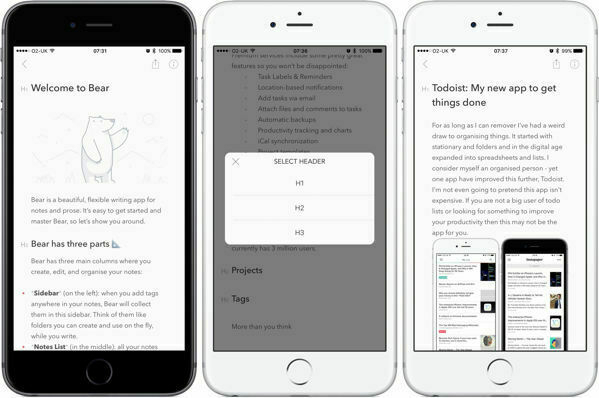
Tags
If you already use a powerful note taking app or service you will more than likely already use tags profusely. Tags, or any kind of organisation features are drastically lacking from the stock app which is annoying because these features are what make taking notes in an app so useful. By adding a simple # in any part of your text you can link similar notes together without fuss.
Bear will then list all these in the side of the menus, making them easy to edit and easy to find what you are looking for. Quickly falling into this practice as a writer is easy, with different publications linked and also tags for ideas and work in progress (WIP) articles.
The use of the hashtag is instantly recognisable to an Evernote user, you can even migrate all of your current notes pretty easily. The hashtag also makes tagging your notes instantly accessible to all, pretty much every smartphone users know how they work.
Users are also able to nest tags with ease, so organisational options really are limitless. By adding / to the tag you can organise until your hear is content. My article # now has article / ideas and a article / wip nested tags.
What your notes app contains is really up to you, and something that is as unique as the apps you use to get things done. Some users purely want a note pad and nothing else. If that is the case Bear will offer you a much better method of organising your notes. However the subscription may be expensive purely for this.
Whereas I use my notes to write out ideas for articles and later flesh them out into almost full posts. Because Bear offers me so much more in terms of exporting options I have instantly taken to it.
Sharing
Once agin the sharing options of this Notes app are right up there with a serious writing app. It offers the option for exporting the notes you have made in such a wide range of options it might take a while to work out which one you really need.
Powerful exporting options are missing from a number of similar app, with many simply offering rich text exporting and some apps offer none! Where as there isn’t many options you would need that Bear doesn’t support. With a simple swipe left while viewing a note you can share in Text, Markdown, PDF, HTML, Rich Text, DocX and if that wasn’t enough you can even export as an image. No more screenshots of your notes to publish in Instagram and Twitter.
This makes everything from writing stories to documents through to just jotting things down to remember a breeze. I have gotten into the habit of attaching PDF’s into Todoist tasks and also Fantastical appointments, simply because I can with relative ease.
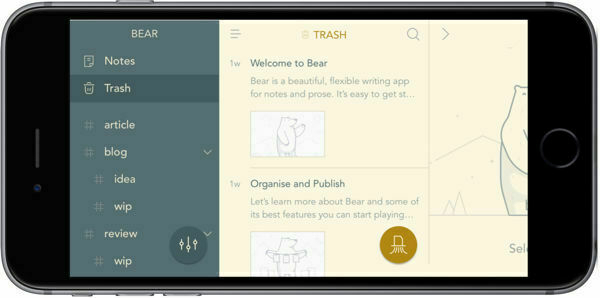
Deep Dive
My habits of late have changed to delve a little deeper into my app reviews. Finding all manor of ways to use apps to their full ability. If you need a hand with what all of these terms mean, I will be writing a guide shortly. Safe to say you will need to invest in Workflow as a minimum .
The developers of Bear are taking iOS automation seriously straight from the start. Implementing loads of URL call back options. The format of Bear URL Scheme action are as follows
bear://x-callback-url/[action]?[action parameters]&[x-callback parameters]
There are far too many things to go into and the extent you can customise quick launches and opening is huge. If you want to go through the full FAQ section and find all the parameters head over to the Bear website .
Two schemes i have used considerably is the simple /open-note parameter
bear://x-callback-url/open-note
and also opening a specific tag – in my case my work in progress tag so I can see what needs some work on at any point.
bear://x-callback-url/open-tag?name=article/wip
These can be customised as much or as little as you require, but it is great to see developers spending so much time building in the requirements of power users like myself.
Bear Verdict
When I start reviewing a new iOS app that replaces a first party option I often ask myself if anyone is likely to use it above the stock app. The reality is that _
most users are never going to look for something different. However that is not to say that no improvements can be made.
Bear is above and beyond a notes app, almost to the level that labelling it one is so far off the mark it is stupid. Bear is more along the lines of a writing app, it does more than many available Markdown editors. Being able to export and share things with ease, it would replace my old writing app of choice ByWord very easily.
I have slotted Bear in between my current writing app of choice, Ulysses, and my brain. It gives me the ability to format and position text in a small light weight app before moving them to Ulysses for images and publishing. If you simply want a notes app that syncs to all your devices, then look no further than the stock app. If you are looking for something with as many power features as you can cram into an truly gorgeous looking app, then the small subscription is a no brainer.